Launch the Autoloader On-Board Remote Managment Interface (RMI) from a Web based browser by entering the IP address of the Autoloader in the browser address bar.
Caution: Before you perform the upload, make sure there are no processes or applications accessing the autoloader. If there are, shut down the process or application, or pause the operation, until the upload completes.
After entering the Adminstrator password,
select the Sign In button
Select the Support tab at the top of the page.
Select the Firmware tab under the Support banner.
Use the Browse button to locate the firmware file (SUN_SL24_E.80.frm)
Select the Update button to start the firmware download.
Select the OK button when the Are you sure? message pops up on your screen.
On the left side of the screen, is a Download Progress bar.
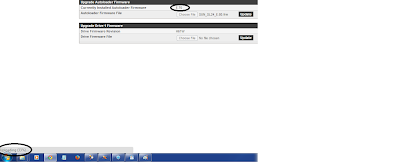
A browser window will appear that states:
Autoloader Reboot
Please wait while the system is rebooting.
This page refreshes after 140 seconds.
If the page doesn't refresh automatically press the "refresh" button on your browser.
The Login screen will reappear in your browser.
Login into the Autoloader (User or Administrator, you many need to login twice)
The new Autoloader f/w level will be listed under Identity tab / Autloader tab.




