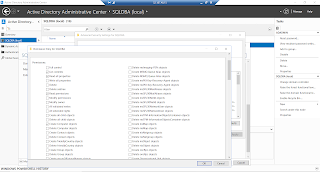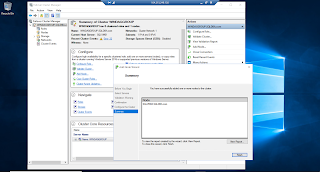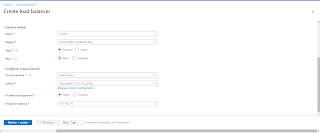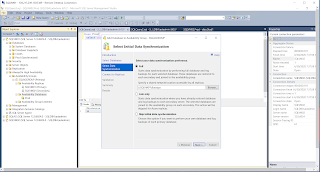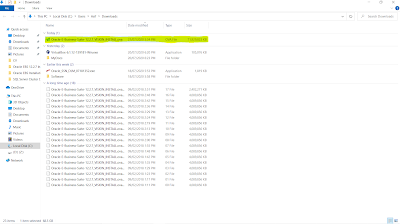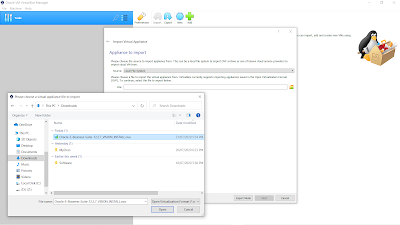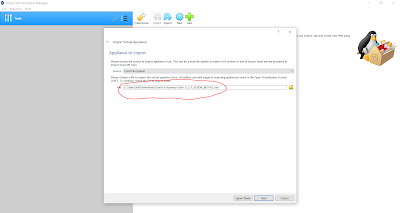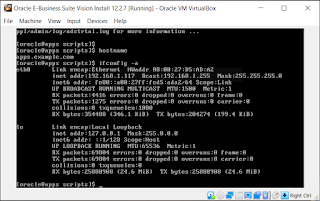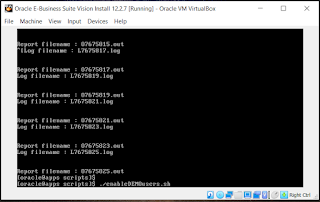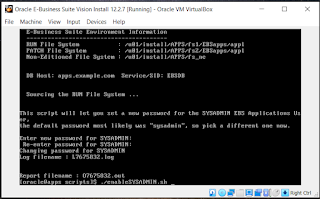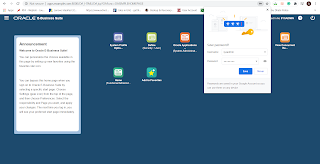Visit Counter
Wednesday, July 22, 2020
Tuesday, July 21, 2020
Oracle EBS 12.2.7 Installation on Oracle VirtualBox
Oracle EBS 12.2.7 Installation.
Download:
--------------
Go to https://edelivery.oracle.com/osdc/faces/Home.jspx Login it
Oracle VM Virtual Appliance for Oracle E-Business Suite
Select Both Checkboxes
Download 19 files
Files downloaded on Download Folder
Unzip all files One By One
Open the notepad & create the script for merging all download files into the Single file follow the script.
copy /b Oracle-E-Business-Suite-12.2.7_VISION_INSTALL.ova.00 + Oracle-E-Business-Suite-12.2.7_VISION_INSTALL.ova.01 + Oracle-E-Business-Suite-12.2.7_VISION_INSTALL.ova.02 + Oracle-E-Business-Suite-12.2.7_VISION_INSTALL.ova.03 + Oracle-E-Business-Suite-12.2.7_VISION_INSTALL.ova.04 + Oracle-E-Business-Suite-12.2.7_VISION_INSTALL.ova.05 + Oracle-E-Business-Suite-12.2.7_VISION_INSTALL.ova.06 + Oracle-E-Business-Suite-12.2.7_VISION_INSTALL.ova.07 + Oracle-E-Business-Suite-12.2.7_VISION_INSTALL.ova.08 + Oracle-E-Business-Suite-12.2.7_VISION_INSTALL.ova.09 + Oracle-E-Business-Suite-12.2.7_VISION_INSTALL.ova.10 + Oracle-E-Business-Suite-12.2.7_VISION_INSTALL.ova.11 + Oracle-E-Business-Suite-12.2.7_VISION_INSTALL.ova.12 + Oracle-E-Business-Suite-12.2.7_VISION_INSTALL.ova.13 + Oracle-E-Business-Suite-12.2.7_VISION_INSTALL.ova.14 + Oracle-E-Business-Suite-12.2.7_VISION_INSTALL.ova.15 + Oracle-E-Business-Suite-12.2.7_VISION_INSTALL.ova.16 + Oracle-E-Business-Suite-12.2.7_VISION_INSTALL.ova.17 Oracle-E-Business-Suite-12.2.7_VISION_INSTALL.ova
"Oracle-E-Business-Suite-12.2.7_VISION_INSTALL.ova"
Merge file created.
Open Oracle Virtual Manager Tool
Click on Import option Select the merge file
Click Next
Startup VM Machine
Login as: root
New Password: (Set the New Password)
Login as oracle user
Startup Database
Startup Application EBS
./startapps.sh
Check the IP address & Hostname
Add IP address & Hostname in host file under below
C:\\Windows\System32\drivers\etc
Open the browser
HTTP://apps.example.com:8000/
You can able to access the EBS application because default password changed in release 12.2.7
NOTE:
======
For this Vision demo environment, you can run another script to unlock a set of 36 application users that are typically used when demonstrating Oracle E-Business using the Vision database. Run this script with the same environment as when running the
enableSYSADMIN.sh script. To enable the demo users, run the following commands:Do not run this script on a fresh or production environment.
Resetting all users default password in applications
login as oracle user
/u01/install/APPS/scripts/enableDEMPusers.sh
/u01/install/APPS/scripts/enablesysadmin.sh
Once Changed all passwords now you can the EBS application.
Sunday, July 19, 2020
Unexpected error while executing the action at state: ‘supportedOSCheck’ 19c on Oracle Linux 8
[WARNING] [INS-08101] Unexpected error while executing the action at state: ‘supported check’ 19c on Oracle Linux 8
Solution:
========
[oracle@localhost admin]$ pwd
/home/oracle/oracle19c/cv/admin
[oracle@localhost admin]$ ls
cvu_config cvusys.sql
[oracle@localhost admin]$ vi cvu_config
Old Value
-------------
#CV_ASSUME)DISTID=OLE5
New Value
--------------
CV_ASSUME)DISTID=OLE8
[oracle@localhost oracle19c]$ ./runInstaller
ERROR: Unable to verify the graphical display setup. This application requires X display. Make sure that xdpyinfo exist under PATH variable.
No X11 DISPLAY variable was set, but this program performed an operation which requires it.
[oracle@localhost oracle19c]$ export DISPLAY=:0.0
[oracle@localhost oracle19c]$ ./runInstaller
ERROR: Unable to verify the graphical display setup. This application requires X display. Make sure that xdpyinfo exist under PATH variable.
No X11 DISPLAY variable was set, but this program performed an operation which requires it.
[oracle@localhost oracle19c]$ export DISPLAY=:0.0
[oracle@localhost oracle19c]$ ./runInstaller
Saturday, July 18, 2020
VMware Sharing Folder not showing Under Directory Troubleshooting
Installed Oracle Linux 8 on Vmware Workstation Player 15. I shared folder (Software) which not showing under /mnt/ directory...already installed VMware tool.
[oracle@localhost ~]$ cd /mnt
[oracle@localhost mnt]$ ls
hgfs
[oracle@localhost mnt]$ cd hgfs/
[oracle@localhost hgfs]$ ls
[oracle@localhost hgfs]$ ls -la
total 8
drwxr-xr-x. 2 root root 4096 Jul 18 14:50 .
drwxr-xr-x. 3 root root 4096 Jul 18 14:50 ..
Run both commands on terminal
[root@localhost ~]# /usr/bin/vmhgfs-fuse --enabled
/usr/bin/vmhgfs-fuse: 0 - HGFS FUSE client enabled
[root@localhost ~]# /usr/bin/vmhgfs-fuse .host:/ /mnt/hgfs -o subtype=vmhgfs-fuse,allow_other
[root@localhost mnt]# ls
hgfs
[root@localhost mnt]# cd hgfs/
[root@localhost hgfs]# ls
Software
[root@localhost hgfs]# ls
Software
[root@localhost hgfs]# ls -l
total 8
drwxrwxrwx. 1 root root 8192 Jul 18 09:58 Software
[root@localhost hgfs]# cd so
-bash: cd: so: No such file or directory
[root@localhost hgfs]# ls -l
total 8
drwxrwxrwx. 1 root root 8192 Jul 18 09:58 Software
[root@localhost hgfs]# cd Software/
[root@localhost Software]# ls
oracle-database-ee-19c-1.0-1.x86_64.rpm
OracleLinux-R8-U0-x86_64-dvd.iso
PDFCreator-4_1_0-Setup.exe
[root@localhost Software]#
[root@localhost Software]# pwd
/mnt/hgfs/Software
[root@localhost Software]#
Refer:
Subscribe to:
Posts (Atom)